
Thanks to advanced technologies, we may transfer multimedia content from one device to another and do this so easily that we don’t even think about the process. One of the technologies that helps us do this is Apple’s AirPlay. It allows streaming audio, video, and other media files from your iPhone, Mac, or iPad to Apple TV and other compatible devices. But can we use AirPlay without Wi-Fi? Sometimes, there are different situations. And when there is no access to Wi-Fi or the network is unstable, the answer to this question is crucial.
Peer-to-Peer AirPlay: How to Set It Up
If you are wondering whether you can use AirPlay without Wi-Fi, we will tell you right away that you can. You just need to know how to do it. There are several methods for this, one of which is Peer-to-Peer AirPlay.
It is a method, or rather a technology, that allows users to stream content directly between Apple devices without the need to connect to a Wi-Fi network.
How Do You Make This Method Work For You?
- Make sure the devices are compatible.
Please note that Peer-to-Peer AirPlay is supported on:
– iPhone, iPad, and Mac models released after 2012,
– Apple TV 3rd Generation Rev A (model A1469) or later.
- Turn Wi-Fi and Bluetooth off and on
On both devices you want to connect, turn off the specified connection methods and then turn them back on. This will update the list of available devices to connect.
- Select the device you want to connect.
Open the Control Center and click the AirPlay icon.
Then, select the device you want to connect to.
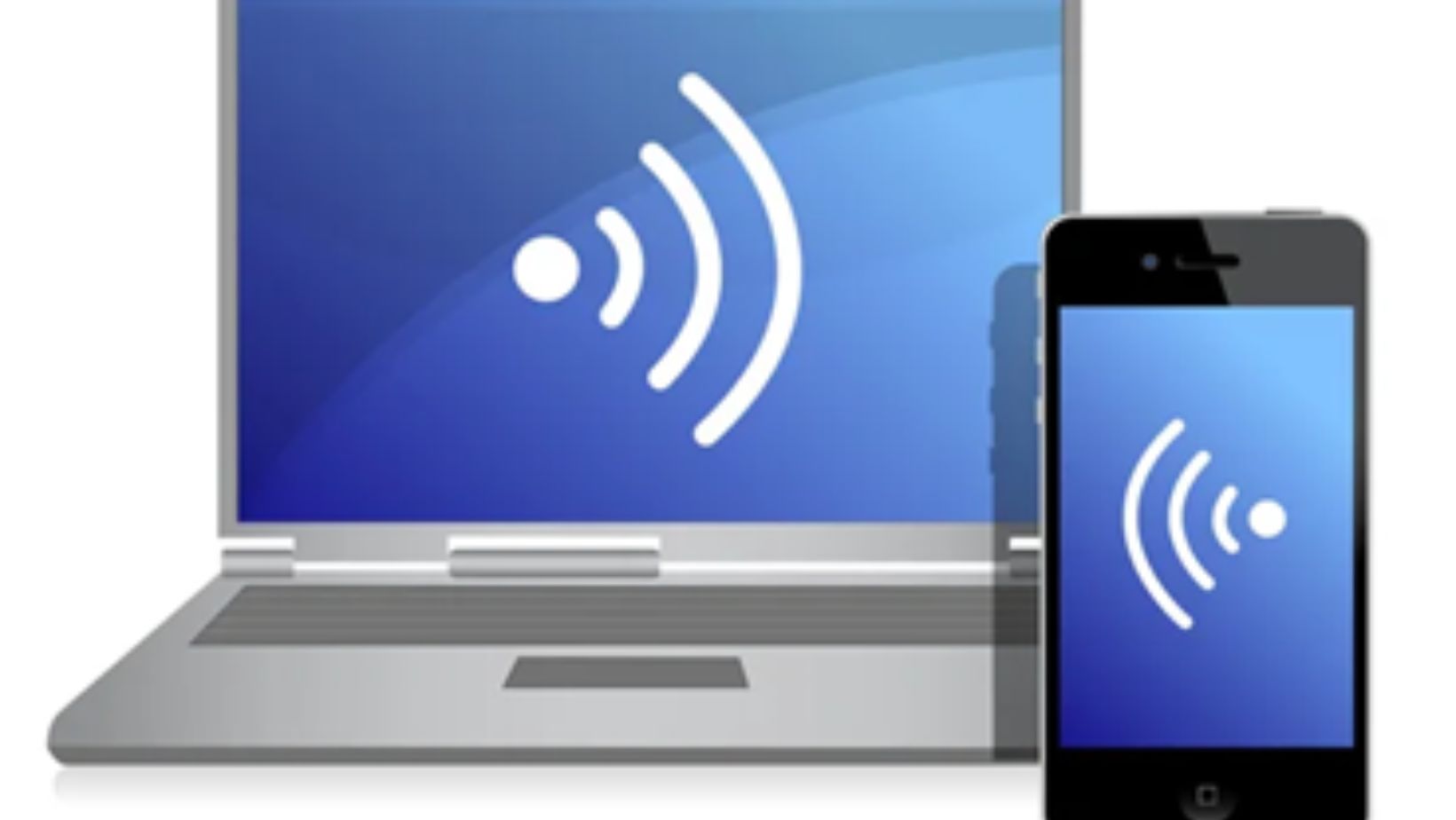
Nevertheless, you may encounter unpleasant situations, which can be identified as problems such as AirPlay being unable to connect or screen mirrors not working. However, any problem can be solved if you choose the right resource. There are many resources out there that provide a lot of information, which can be confusing. If you use the article at https://setapp.com/how-to/fix-airplay-not-working, you will make the right choice because it provides a detailed description of the possible causes of malfunctions and ways to solve them. This will be extremely useful for ensuring stable AirPlay operation without Wi-Fi.
Cables and Adapters
This method can be convenient if you need to connect your iPad or iPhone to a TV or monitor. An HDMI cable and Lightning Digital AV Adapter will do the trick. This method is reliable for streaming video and audio without loss of quality.
What do you need to do?
- Buy the right adapter. Specifically, a Lightning Digital AV Adapter that supports HDMI
- Insert the adapter into the Lightning connector on your iPhone or iPad
- Connect the HDMI cable to the adapter and your TV
- Switch your TV to the correct HDMI input
- Start streaming content from your device
Using Miracast Technology and Setting It Up
If you use Android or Windows devices, Miracast without Wi-Fi is an alternative to streaming content. You will need to:
- Check for compatibility
- Turn on Miracast on your device
- Select the TV or monitor you want to connect to
- Establish a connection
Solving Problems with AirPlay: Key Tips
Due to the high reliability of the technology, AirPlay can sometimes experience difficulties.
You should follow these steps if you notice connection problems and AirPlay won’t turn off.

1. Update your software to ensure your devices are running the latest iOS, iPadOS, or tvOS versions.
2. Make sure your devices are on the same network.
3. Restart your devices.
4. Reset your network settings if the problem persists.
Portable Routers
Another way is to use a portable router. They create a local network to which you can connect your devices for broadcasting.
- Choose a router model that meets your needs.
- Create a local network using the router and connect your devices to it.
- Use AirPlay to stream content over the created network.
Bottom line
AirPlay can be used without Wi-Fi, thanks to Peer-to-Peer AirPlay, cables, and adapters. However, there are alternative methods. In particular, Miracast. It’s important to know how to set up these technologies, which we’ve presented in the article above. Despite possible issues, proper setup and following simple tips will ensure stable AirPlay performance so you can enjoy quality content anywhere, anytime.



